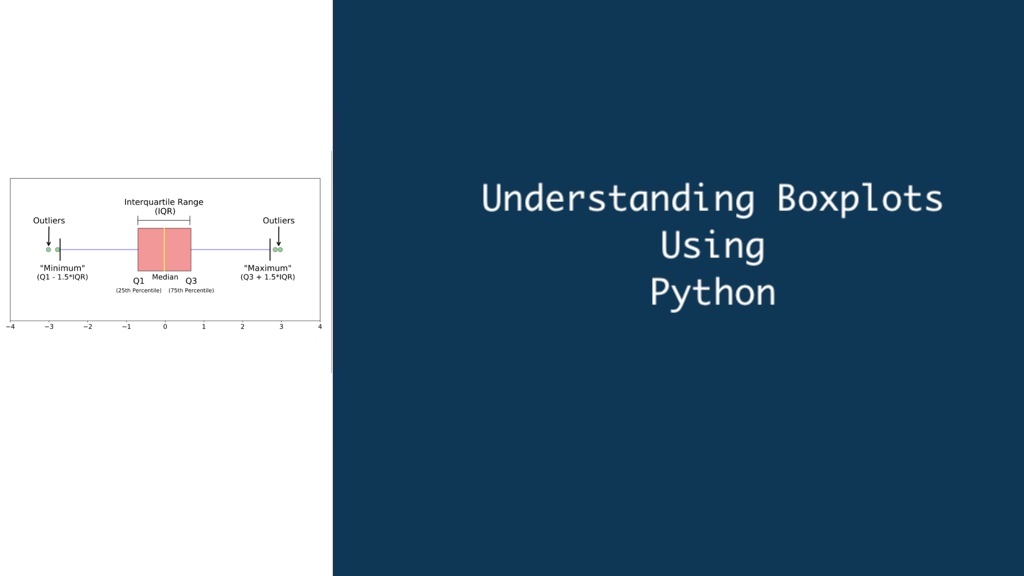In data analysis, understanding the distribution of your data is crucial. Boxplots, also known as box-and-whisker plots, offer a concise and visually appealing way to summarize this distribution. This comprehensive guide explores boxplots in Python, equipping you with the knowledge and code examples to effectively utilize them in your data exploration endeavors.
Unveiling the Anatomy of a Boxplot
Before diving into Python code, let’s dissect the key components of a boxplot:
- The Box: This central rectangular area represents the interquartile range (IQR), encompassing the middle 50% of the data. The box is divided by a horizontal line – the median – which signifies the data point that separates the lower and upper halves.
- Whiskers: These lines extend from the box, depicting the range of data points outside the IQR. Traditionally, whiskers extend to the most extreme data points within 1.5 times the IQR from the box. Outliers, data points beyond the whisker ends, are typically represented by individual markers.
- Notch (Optional): This V-shaped notch displayed within the box indicates the variability of medians between different datasets when comparing multiple boxplots.
The Power of Boxplots: Unveiling Data Insights
Boxplots offer valuable insights into your data distribution:
- Central Tendency: The median provides a central value, often more robust than the mean for skewed data.
- Spread: The IQR and whiskers reveal the distribution of the middle 50% and the overall range of the data.
- Outliers: Outliers can be easily identified, prompting further investigation into their causes or potential data anomalies.
Why Boxplots? Unveiling Their Advantages
Boxplots offer several advantages over traditional bar charts or histograms when it comes to data distribution:
- Conciseness: They summarize five key statistics – minimum, first quartile (Q1), median (Q2), third quartile (Q3), and maximum – in a single visual representation.
- Outlier Detection: Boxplots readily identify outliers, data points that fall outside the typical range.
- Comparison: Easily compare the distribution of multiple datasets side-by-side to identify similarities and differences.
- Versatility: Applicable to various data types, including continuous and ordinal data.
Why Boxplots in Python? Exploring the Advantages
Boxplots offer several advantages for data visualization:
- Conciseness: They summarize five key statistics – minimum, first quartile (Q1), median (Q2), third quartile (Q3), and maximum – in a single visual representation.
- Outlier Detection: Boxplots readily identify outliers, data points that fall outside the typical range.
- Comparison: Easily compare the distribution of multiple datasets side-by-side to identify similarities and differences.
- Versatility: Applicable to various data types, including continuous and ordinal data.
Essential Python Libraries: Building the Foundation for Boxplots
Before creating boxplots, let’s ensure you have the necessary tools:
- Python: Download and install the latest version of Python from https://www.python.org/downloads/.
- Libraries: We’ll utilize two key libraries – matplotlib and seaborn. Install them using the following command in your terminal or command prompt:
pip install matplotlib seabornBuilding Your Boxplot Arsenal: Essential Python Libraries
To create boxplots in Python, we’ll leverage the capabilities of two key libraries:
- Matplotlib: A fundamental Python library for creating various visualizations, including boxplots.
- Seaborn: A high-level library built upon Matplotlib, offering a more user-friendly interface and aesthetically pleasing visualizations.
Creating Boxplots with Matplotlib: A Step-by-Step Guide
Matplotlib, a fundamental plotting library in Python, offers a boxplot() function for creating basic boxplots. Let’s create a basic boxplot using Matplotlib:
1. Import Libraries:
import matplotlib.pyplot as plt
import numpy as np2. Generate Sample Dataset:
# Simulate some random data
data = np.random.normal(loc=100, scale=15, size=100)3. Create Boxplot:
# Create a figure
plt.figure(figsize=(8, 6))
# Create the boxplot
plt.boxplot(data)
# Add labels and title
plt.xlabel("Data Points")
plt.ylabel("Values")
plt.title("Basic Boxplot Example")
# Display the plot
plt.show()Explanation:
matplotlib.pyplot as plt: Imports the pyplot submodule of matplotlib for creating plots.numpy as np: Imports the NumPy library for numerical operations (used for data generation here).np.random.normal: Generates a sample dataset from a normal distribution.plt.figure: Creates a figure for the plot.plt.boxplot(data): Creates the boxplot using the provided data.plt.xlabel,plt.ylabel,plt.title: Set labels and title for the plot.plt.show: Displays the generated boxplot.
Beyond the Basics: Customizing Your Boxplots
Matplotlib offers various customization options for boxplots:
- Colors: Change box and whisker colors using arguments like
boxpropsandmedianprops. - Outlier style: Control how outliers are displayed with
flierprops. - Vertical or horizontal boxplots: Use
vert=Falsefor horizontal boxplots. - Multiple datasets: Create side-by-side boxplots by passing multiple data lists to
plt.boxplot.
Seaborn for Effortless Aesthetics: Creating Boxplots with Style
Seaborn, built on top of matplotlib, offers a higher-level interface for creating statistical graphics, including customizable boxplots:
1. Import Libraries:
import seaborn as sns
import matplotlib.pyplot as plt
import numpy as np2. Generate Sample Data:
# Simulate two datasets for comparison
data1 = np.random.normal(loc=50, scale=10, size=80)
data2 = np.random.normal(loc=70, scale=15, size=100)3. Create Boxplot with Seaborn:
# Create a figure
plt.figure(figsize=(10, 6))
# Create the boxplot with Seaborn
sns.boxplot(
data=[data1, data2],
showmeans=True, # Display means as markers
notch=True # Add notches for better comparison
)
# Customize appearance (optional)
sns.set_style("whitegrid") # Set background style
plt.xlabel("Datasets")
plt.ylabel("Values")
plt.title("Seaborn Boxplot with Customization")
# Display the plot
plt.show()Explanation:
seaborn as sns: Imports the seaborn library.sns.boxplot: Creates the boxplot using a list of datasets.showmeans=True: Display the mean of each dataset as a marker.notch=True: Add notches to the boxes
Leveraging Boxplots for Real-World Data Analysis
Here are some examples of how boxplots can be applied in real-world data analysis scenarios:
- Comparing exam scores: Create boxplots to compare exam performance across different classes or student demographics.
- Analyzing customer purchase amounts: Use boxplots to visualize the distribution of customer purchase amounts and identify potential outliers.
- Exploring website traffic data: Boxplots can reveal variations in website traffic patterns over time.
Advanced Boxplot Techniques
While basic boxplots are powerful, venturing further unlocks even more potential:
- Violin Plots: These plots combine boxplots with density distributions on either side, offering a more detailed view of data distribution. Use the
violinplotfunction in Seaborn. - Boxplot Overlays: Compare multiple datasets by creating side-by-side boxplots. Use the
hueparameter in Seaborn to group data by a categorical variable.
# Sample data with a categorical variable (category)
data = sns.load_dataset("iris")
sns.boxplot(
x = "species",
y = "sepal_length",
showmeans=True, # Display mean markers
data=data
)
plt.title("Boxplot of Sepal Length by Iris Species")
plt.show()- Statistical Annotations: Enhance your plots by adding statistical annotations like p-values for significance testing between groups. Explore libraries like
scipy.statsfor calculations and customize their display on the plot. - Interactive Boxplots: For web-based data exploration, consider libraries like Bokeh or Plotly that enable interactive boxplots with hover functionality and zooming capabilities.
Contextualizing Your Boxplots: Effective Communication
Creating informative boxplots goes beyond just the code. Here are some best practices:
- Clear Titles and Labels: Provide clear and concise titles and labels for axes and data points to ensure viewers understand the information presented.
- Contextual Information: Briefly explain the data source, units of measurement, and any relevant context to aid interpretation.
- Highlight Key Findings: Use annotations or callouts to emphasize critical insights revealed by the boxplot.
Conclusion: Boxplots – Powerful Tools for Data Exploration
Boxplots, with their simplicity and visual appeal, serve as a cornerstone for data exploration. This guide equipped you with the knowledge and Python code examples to create basic and customized boxplots using Matplotlib and Seaborn. Remember, data visualization is an iterative process. Experiment with different techniques, explore additional libraries, and tailor your visualizations to effectively communicate your data insights to your audience.
Ready to delve deeper? Here are some resources to fuel your data visualization journey:
- Seaborn Documentation: https://seaborn.pydata.org/
- Matplotlib Boxplot Tutorial: https://www.geeksforgeeks.org/box-plot-in-python-using-matplotlib/
- Interactive Boxplots with Bokeh
By embracing boxplots and other data visualization techniques, you can transform your data from raw numbers into a compelling narrative, unlocking deeper understanding and fostering informed decision-making. So, unleash the power of Python for data visualization and embark on your exciting data exploration adventures!