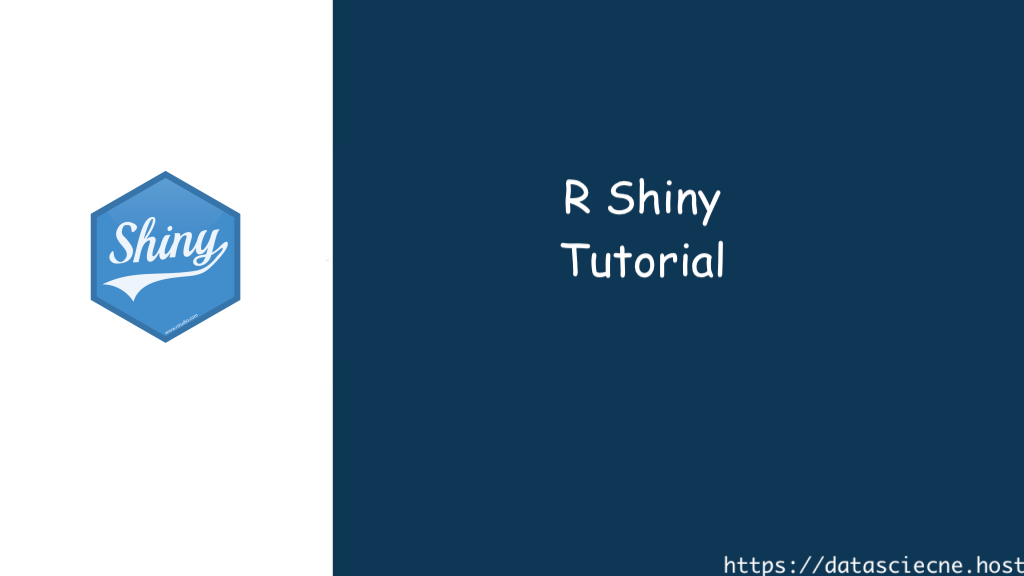The world of data analysis is no longer confined to static reports and spreadsheets. R Shiny, a powerful package within the R programming language, empowers you to create interactive web applications for data exploration and visualization. This tutorial delves into the fundamentals of R Shiny, guiding you through the process of building your own dynamic data exploration tools.
Why Choose R Shiny? Unveiling the Benefits
R Shiny offers a compelling set of advantages for data scientists and analysts:
- Interactive Data Exploration: Go beyond static reports. Shiny applications allow users to filter, manipulate, and visualize data in real-time, fostering deeper exploration and discovery.
- Enhanced Communication: Share the insights hidden within your data with a wider audience. Shiny applications are easily deployable online, allowing seamless collaboration and communication of your findings.
- Rapid Prototyping: Test and refine your data analysis ideas quickly. Shiny’s reactive framework facilitates rapid development, enabling you to iterate and improve your applications efficiently.
- Customizability: Tailor your applications to your specific needs. Shiny provides extensive customization options, allowing you to create applications that perfectly match your data and analysis goals.
- Open-Source and Free: Embrace the power of open-source software. R Shiny is freely available and backed by a vibrant community, offering ample resources and support.
These benefits make R Shiny a valuable tool for anyone who wants to transform their data analysis workflow and share insights in an engaging and interactive way. Now, let’s embark on the journey of building your first Shiny application!
Getting Started: Setting the Stage for Shiny Development
Before diving into code, there are a few essential steps to ensure a smooth development experience:
- Install Necessary Packages: Ensure you have R and the Shiny package installed. You can install Shiny using the
install.packages("shiny")command within your R environment. - Choose a Text Editor or IDE: Select a comfortable text editor or Integrated Development Environment (IDE) for writing your R code. Popular options include RStudio, a free and user-friendly IDE specifically designed for R development, or any text editor with R syntax highlighting capabilities.
- Prepare Your Data: Make sure your data is clean, organized, and readily accessible for your Shiny application. This might involve data cleaning, wrangling, and structuring your data in a format suitable for analysis and visualization.
With these preparations in place, we can now explore the core components of a Shiny application.
Building Blocks of a Shiny App: UI and Server Logic
A Shiny application consists of two key parts: the user interface (UI) and the server logic.
- The User Interface (UI): This is the visual element that users interact with. It defines the layout of your application, including interactive elements like buttons, sliders, input fields, and visualization panels. You typically define the UI using R’s functional programming paradigm.
- The Server Logic: This is the backend code that performs calculations, updates data based on user interactions, and generates the content displayed in the UI. Server logic is written in standard R scripting syntax, leveraging R’s rich data analysis functionalities.
Here’s a breakdown of how UI and server logic work together:
- User Interaction: A user interacts with an element in the UI (e.g., clicking a button or adjusting a slider).
- Reactive Programming: This interaction triggers a reactive function in the server logic. Reactive functions automatically re-execute whenever their dependencies change (e.g., user input changes).
- Data Updates and Calculations: The reactive function in the server logic processes the user interaction, updates the data based on the input, and performs any necessary calculations.
- UI Updates: The updated data is sent back to the UI, where relevant components are dynamically re-rendered to reflect the changes.
This continuous feedback loop between UI and server logic creates an interactive and responsive experience for users.
Getting Started with R Shiny: Setting the Stage for Your Interactive Journey
Before diving into the code, let’s ensure you have the necessary tools:
- R and RStudio: Download and install the latest version of R (https://www.r-project.org/) and its user interface, RStudio (https://posit.co/).
- Shiny Package: Open RStudio and install the Shiny package using the following command:
install.packages("shiny")Building Your First R Shiny App: A Step-by-Step Guide
Now that you’re equipped with the essentials, let’s create your first R Shiny app!
- Create a New Shiny App: In RStudio, navigate to File > New Project > Shiny Web Application. This creates a new directory with essential files for your app.
- The
ui.RFile: This file defines the user interface (UI) of your app, including the layout and interactive elements. Here’s a simple example:
# ui.R
library(shiny)
fluidPage(
titlePanel("My First Shiny App"),
sidebarLayout(
sidebarPanel(
sliderInput("slider1", "Number:", min = 1, max = 10, value = 5)
),
mainPanel(
textOutput("textOutput")
)
)
)Explanation:
library(shiny): Loads the Shiny package.fluidPage: Defines the overall layout of the app.titlePanel: Sets the title of the app.sidebarLayout: Creates a layout with a sidebar and main panel.sidebarPanel: Contains the interactive element – a slider named “slider1” with a range of 1 to 10 and a default value of 5.mainPanel: Houses the output that will be updated based on user interaction.textOutput: Creates a text element named “textOutput”.
- The
server.RFile: This file defines the server-side logic of your app, handling user interactions and updating the UI. Here’s the corresponding code forserver.R:
# server.R
library(shiny)
shinyServer(function(input, output) {
output$textOutput <- renderText({
paste("The value of the slider is:", input$slider1)
})
})
Explanation:
library(shiny): Loads the Shiny package (included for clarity).shinyServer: Defines a function that runs the server-side logic.input: An object containing user input from the UI elements.output: An object for sending data from the server to update UI elements.renderText: A function that updates the text element “textOutput” based on the value of the slider (“input$slider1”).
- Run the App: In RStudio, click the Run App button (gear icon) or use the keyboard shortcut (Ctrl+Shift+Enter). This launches your R Shiny app in the web browser window within RStudio.
Congratulations! You’ve successfully built your first R Shiny app. Interact with the slider and observe
Exploring Advanced R Shiny Features
Interactive Data Visualization: One of the most compelling aspects of R Shiny is the ability to create dynamic visualizations. Let’s modify our app to display a histogram based on user input:
- Update
ui.R:
# ui.R
library(shiny)
library(ggplot2)
fluidPage(
titlePanel("Interactive Histogram"),
sidebarLayout(
sidebarPanel(
sliderInput("slider1", "Number of Bins:", min = 5, max = 20, value = 10),
selectInput("data", "Choose Dataset:", choices = c("iris", "mtcars")),
),
mainPanel(
plotOutput("histogram")
)
)
)Explanation:
library(ggplot2): Loads the ggplot2 package for creating visualizations.plotOutput: Creates a plot output element named “histogram”.
- Update
server.R:
# server.R
library(shiny)
library(ggplot2)
shinyServer(function(input, output) {
data <- reactive({
if (input$data == "iris") {
iris
} else {
mtcars
}
})
output$histogram <- renderPlot({
ggplot(data(), aes_string(x = names(data())[1])) +
geom_histogram(bins = input$slider1) +
labs(title = paste("Histogram of", names(data())[1]))
})
})Explanation:
reactive: This function creates a reactive data object that updates whenever the user selects a new dataset.ggplot: Creates a ggplot object based on the selected data.geom_histogram: Defines the histogram plot with the number of bins based on user input.labs: Sets the title of the plot dynamically based on the selected data.
Run the updated app and explore how selecting different datasets and adjusting the number of bins dynamically updates the histogram.
Advanced Features and Beyond:
This tutorial has provided a taste of R Shiny’s capabilities. Here are some additional features to explore as you delve deeper:
- Input Validation: Ensure users enter valid data using validation functions like
validateInput. - Conditional Layouts: Create dynamic layouts that change based on user input using
ifstatements within the UI. - Sharing and Deployment: Share your R Shiny apps online using platforms like Shinyapps.io or deploy them to your own server.
- Advanced Input Types: Explore a wider range of input types like radio buttons, date pickers, and file uploaders.
Remember: Practice is key! Experiment with different datasets, visualizations, and functionalities to truly unleash the power of R Shiny in your data exploration journey.
Additional Resources to Deepen Your Learning:
- R Shiny website: https://www.youtube.com/watch?v=i61kMfGBFgQ
- R Shiny Gallery: https://shiny.posit.co/r/gallery/
- Wickham, H. (2015). Mastering Shiny.
- https://www.oreilly.com/library/view/mastering-shiny/9781492047377/
Conclusion:
R Shiny opens doors to a world of interactive data exploration, empowering you to create engaging and informative applications. By understanding the core concepts, practicing with code examples, and exploring advanced features, you can leverage R Shiny to unlock deeper insights from your data and effectively communicate your findings to a wider audience. So, embark on your R Shiny journey today and start building interactive experiences that bring your data to life!